Tips for Testing the Working Units and Processes¶
By combining the debug modus and repetition of procedures, you are able to implement working units very effectively. Before each repetition, you have the opportunity to edit the Perl script to activate the debug mode for example.
Hint - debug
Jobs in debug mode are displayed with  in DPF Tracker.
in DPF Tracker.
Repeat a Procedure¶
When implementing and testing new components, repeating the same procedure with identical settings can be helpful. Thus, you see the effects of the modifications carried out at once.
To configure this repetition, set the WuEnableDebugLoop parameter in the working unit, in the process or in the job, to Y.
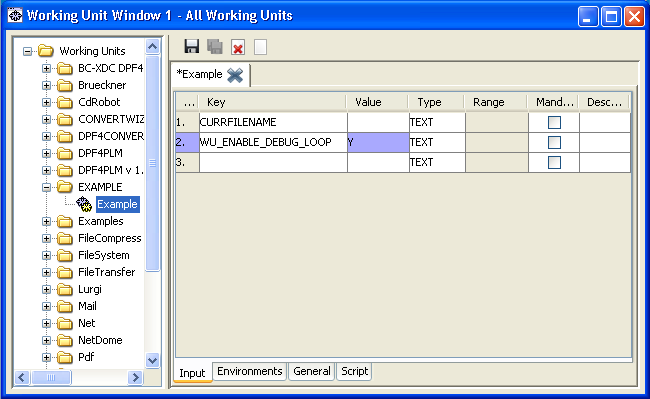
WuEnableDebugLoop specifies if a dialog is displayed after calling COMMAND in the working unit.
Invisibility
The dialog is invisible if you are logged on via RDP and not with mstsc /admin. Maybe, you also have to switch to the SEALService desktop in order to see the dialog.
If you set WuEnableDebugLoop to Y for the complete process, the dialog will be opened in each working unit contained in the process.
If you set WuEnableDebugLoop to Y for the job, the dialog will be opened in each working unit for the job only.
Impairment
Even if WuEnableDebugLoop is set to Y only for a job, the complete system will be influenced due to the working units are stopped by the dialog!
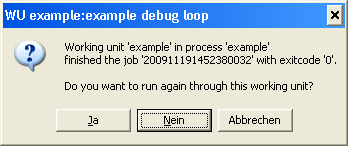
In the opened dialog, you decide if the current process or working unit is to be passed through again, if the process is to be continued or to be canceled. While the dialog is open, you have the possibility to, for example, change into the job directory, backup files or modify the external script.
You can answer the dialog with one of three buttons: Yes, No and Cancel. This is what each button does:
| Button | Reaction |
|---|---|
Yes |
The job is repeated in the same working unit. Therefore, the parameter file is written again. Changes are undone so that a test environment identical to the last execution is provided. Therefore, a working unit should never overwrite the original files but create a new file in the job directory and set the correspondent parameters. Also, the defaults are evaluated again so you can activate modifications in the configuration using dpfupdate before repeating the working unit. |
No |
The job is passed on as normal without repetition. |
Cancel |
The job is terminated intentionally with an error terminating the procedure for this job at once. Use it if further processing of the job is not needed. |
Activate Perl Tk Debugger for a Job¶
To activated the Perl Tk Debugger for a single job, set the WuEnablePtkdb parameter for this job.
Invisibility
The Perl Tk Debugger is invisible if you are logged on via RDP and not with mstsc /admin. Maybe, you also have to switch to the SEALService desktop in order to see the Perl Tk Debugger.
Activate Perl Tk Debugger for a Script¶
To activated the Perl Tk Debugger for a Perl script, expand the first line in the Perl script by the -d:ptkdb parameter. When restarting the Perl script, the graphical Perl Tk Debugger will start then.
Invisibility
The Perl Tk Debugger is invisible if you are logged on via RDP and not with mstsc /admin. Maybe, you also have to switch to the SEALService desktop in order to see the Perl Tk Debugger.
On Linux, you have to set the DISPLAY variable correctly. If this is not already done by sysstart, set the variable in the script as follows:
sub BEGIN {$ENV{DISPLAY}=...};