Set Parameters¶
The parameters in a DPF system are job parameters specified when assigning the job or in the configuration of the working unit or the process. Other parameters are set internally by the DPF system.
Hint - notation
To make the parameter names easier to read and to normalize them, the "smart" notation for parameter names has been introduced in DPF 1.1.7:
- Case insensitivity in the parameter names
- Underscores are ignored
That means, CurrFileName is identical to CURRFILENAME and WuName is identical to WU_NAME.
Literature - reference
For the description of all parameters, refer to Job Parameters. For how to create working units and processes, refer to Construct Working Units and Construct Processes.
Set Parameter Values¶
The parameter values and their defaults can be specified at the following locations:
- as default in the working unit's configuration
- as default in the process
- as default when the working unit is used in the process
- as parameter value at the assignment
- as parameter value in the modify module
- as parameter in the process
- as parameter in the working unit in the process
The order specified above also represents the hierarchy of the validity.
Here, you see where parameter values are set usually and how long each of them is valid, using the example of the parameter Color.
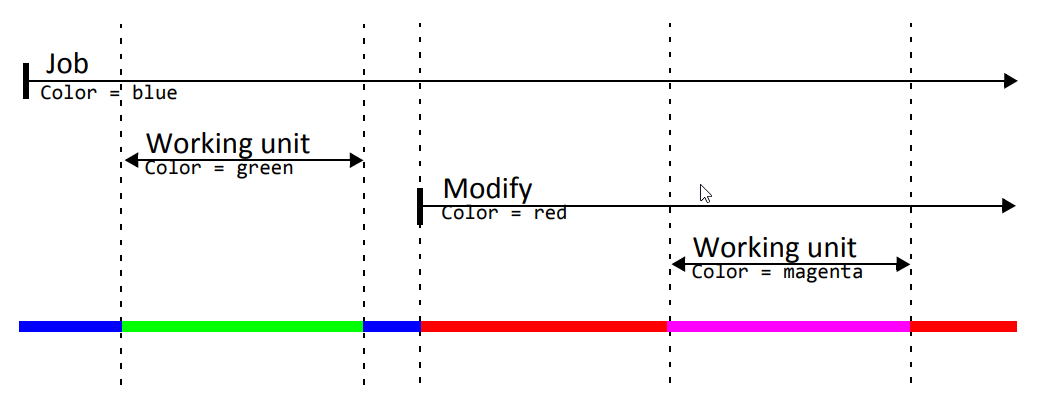
Hint - parameter expansion
When setting a parameter value explicitly, you can use the value of another parameter and operators. Refer to Expansions and Operators for Parameters.
... When Assigning a Job¶
When assigning a job, you specify a value for a parameter.
The parameter value is valid until the job is finished unless a working unit, a modify module or a process overwrites it.

... in a Modify Module¶
Using a modify module in a process, you specify a parameter value for a job.
The parameter value is valid until the job is finished unless a working unit, another modify module or a process overwrites it.

... in the Configuration of a Working Unit¶
When configuring a working unit, you specify the default value for a parameter in the Input tab.
The parameter value is valid for the configured working unit unless the parameter already has got a value when using this working unit in a process.
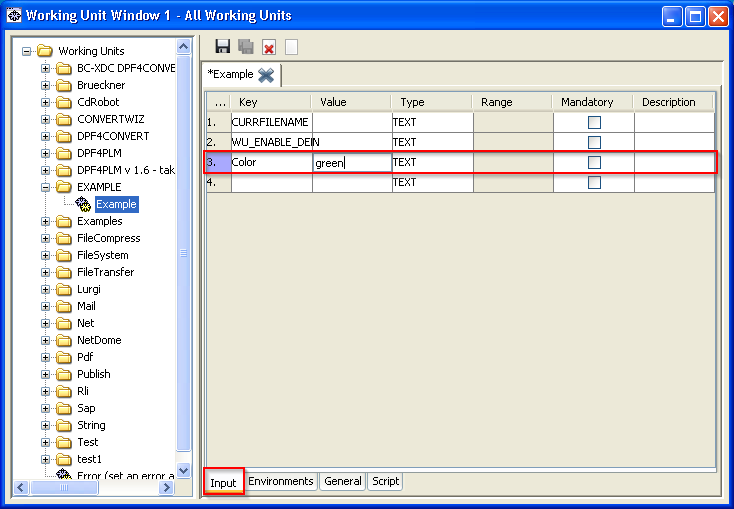
... Explicitly When Using a Working Unit¶
When using a working unit in a process, you set a parameter for this working unit explicitly to a value in the Parameter tab.
The parameter value is always valid independent of the value set for this parameter in the process or in the job.
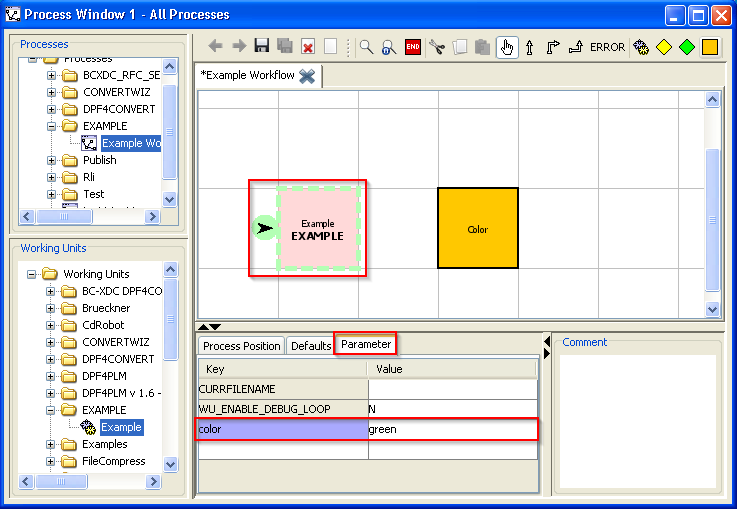
... as Default When Using a Working Unit¶
When using a working unit in a process, you specify the parameter's default for this working unit in the Defaults tab.
The parameter value is valid for this working unit unless the parameter already has got a value in the calling process.
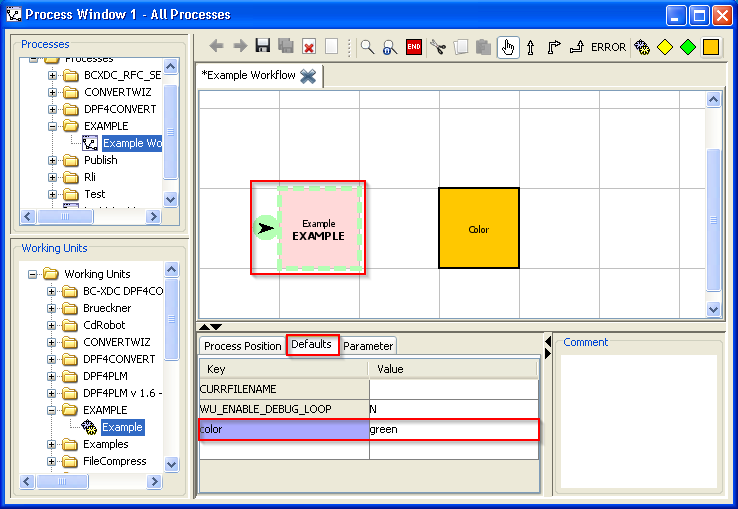
... Explicitly in a Process¶
In the process, you set a parameter value explicitly for this process in the Parameter tab.
The parameter value is valid for this process unless a working unit, a modify module or another process overwrites it.
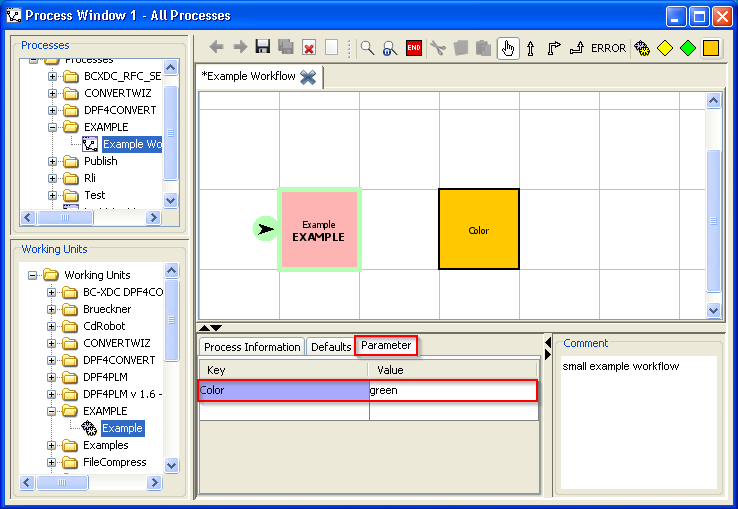
... as Default in a Process¶
In the process, you specify a parameter's default for this process in the Defaults tab.
The parameter value is valid for the process unless the value is set explicitly in the process or in the job.
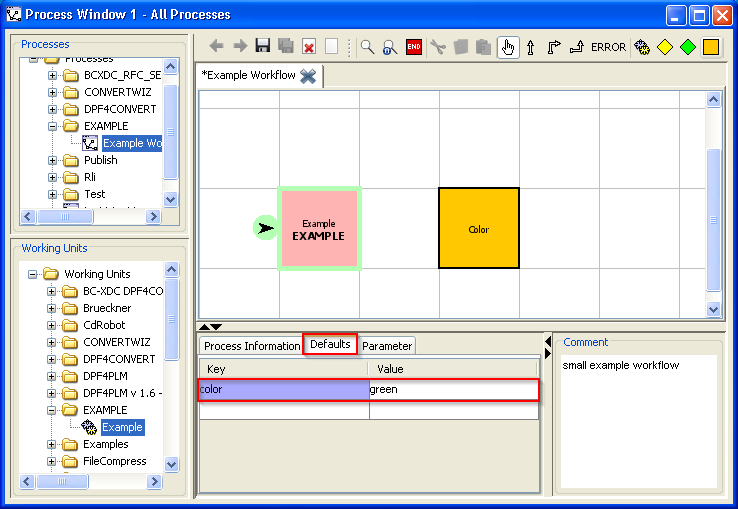
Hint - usage
Usually, you only specify defaults for parameters in the process to output a well-defined value instead of %parameter%, for example in stamp texts, before the parameter value is set explicitly.
Expansions and Operators¶
When setting a parameter value explicitly, you can use the value of another parameter. For this, enclose the parameter by %, for example %CurrFileName%.
With the extended expansion, the operators for strings and integer values, you can spare yourself constructing an extra working unit in simple cases, for example, if you want to extract a part from the CurrFileName parameter for displaying the JobName parameter in DPF Tracker.
... for Filename Parameters¶
For file names, the following extended expansions are available:
dirNamefileNamebaseNamecompleteBaseNameextensionorsuffixcompleteExtensionorcompleteSuffix
Examples
From CurrFileName = /tmp/archive.tar.gz, you get the following parts using the extended expansion:
%CurrFileName.dirName%:/tmp%CurrFileName.fileName%:archive.tar.gz%CurrFileName.baseName%:archive%CurrFileName.completeBaseName%:archive.tar%CurrFileName.extension%or%CurrFileName.suffix%:gz%CurrFileName.completeExtension%or%CurrFileName.completeSuffix%:tar.gz
... for String Parameters¶
For string parameters, the following operations are available: string operator
toLowertoUpper
Examples
From OrigUserName = Stefan, you get the following strings using the string operators:
%OrigUserName.toLower%:stefan%OrigUserName.toUpper%:STEFAN
... for Integer Parameters¶
For integer parameters, the following operations are available:
increasedecrease
Example
From Counter = 5, you get the following values using the integer operators:
%Counter.increase%:6%Counter.decrease%:4
Hint - if-then-else
The extended expansion and the operators are possible on the left side in the if-then-else module, for example:
IF CurrFileName.extension.toLower eq "tif"
Hint - change
The integer operators change the values only temporarily during the IF query. That means, the parameters will not be changed. You can change the parameters in a Modify module, for example:
Counter = %Counter.increase%
Access Files¶
The parameters listed here are set and evaluated when accessing the job files:
CurrFileNameCurrAssocFileName<n>OrigFileNameOrigAssocFileName<n>SourceFileNameSourceAssocFileName<n>
Example of some parameter settings for accessing the job files
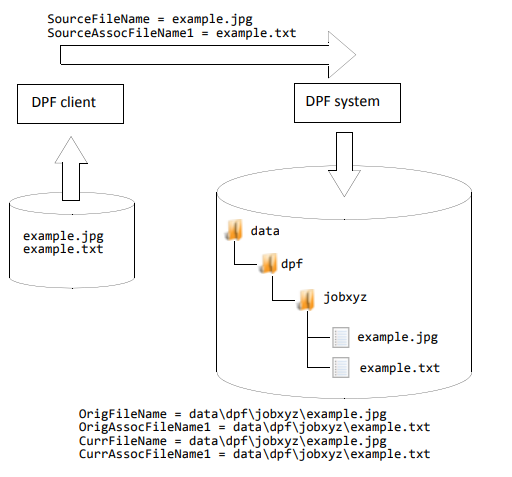
Hint - long file names
File names that are too long for the job directory of the DPF system are shortened. A warning is written into the log file. Further on, the long original file name is available in the SourceFileName parameter.
Delete Jobs¶
With the following parameters you specify if and when the DPF system deletes jobs:
Examples of different deletion times
Examples of calling DPF Batch Client where different deletion times are specified by the DeleteJob parameter:
Never delete:
dpfclient -s DeleteJob=never -f lm1.tif
Delete at once:
dpfclient -s DeleteJob=atonce -f lm1.tif
Delete after 1 day:
dpfclient -s DeleteJob=1d -f lm1.tif
Delete after 2 days and 5 hours:
dpfclient -s DeleteJob=2D5H -f lm1.tif
Delete after 1 week and 2 days:
dpfclient -s "DeleteJob=1w 2D" -f lm1.tif
Hint - defaults
For the ErrDeleteJob, DeleteJob, ForgetJob and KeepUntilForget parameters, you can specify defaults in the DPF Job Cleaner's configuration file server\dpf\templates\main.customer.xml.
Handle Errors¶
When processing a job in a DPF systems, various error can occur.
If the error is not as serious that it results in terminating the program, the current values of some parameters are saved into new parameters beginning with the Err prefix. The saved parameters can be used, for example, to send an e-mail or to create missing sheets.
Then, the DPF system examines if an error handling is intended in the current process. Unless this is the case, the DPF system terminates the job as erroneous immediately.
If another error occurs during the error handling, the Err parameters already set are kept and the job is terminated as erroneous immediately.
The parameters listed here are set or evaluated when handling errors:
ErrJobStatusErrJobStatusTextErrReasonErrWfNameErrWfPathErrWfPositionErrWuNameJobStatusJobStatusTextWfNameWfPathWfPositionWuName
Send Back Files¶
The sendback working unit sends the files of a job back to the client.
The parameters listed here are set or evaluated by the sendback working unit: