DPF Director¶
Using the graphical user interface, DPF Director, you edit existent working units and processes and construct new working units and processes.
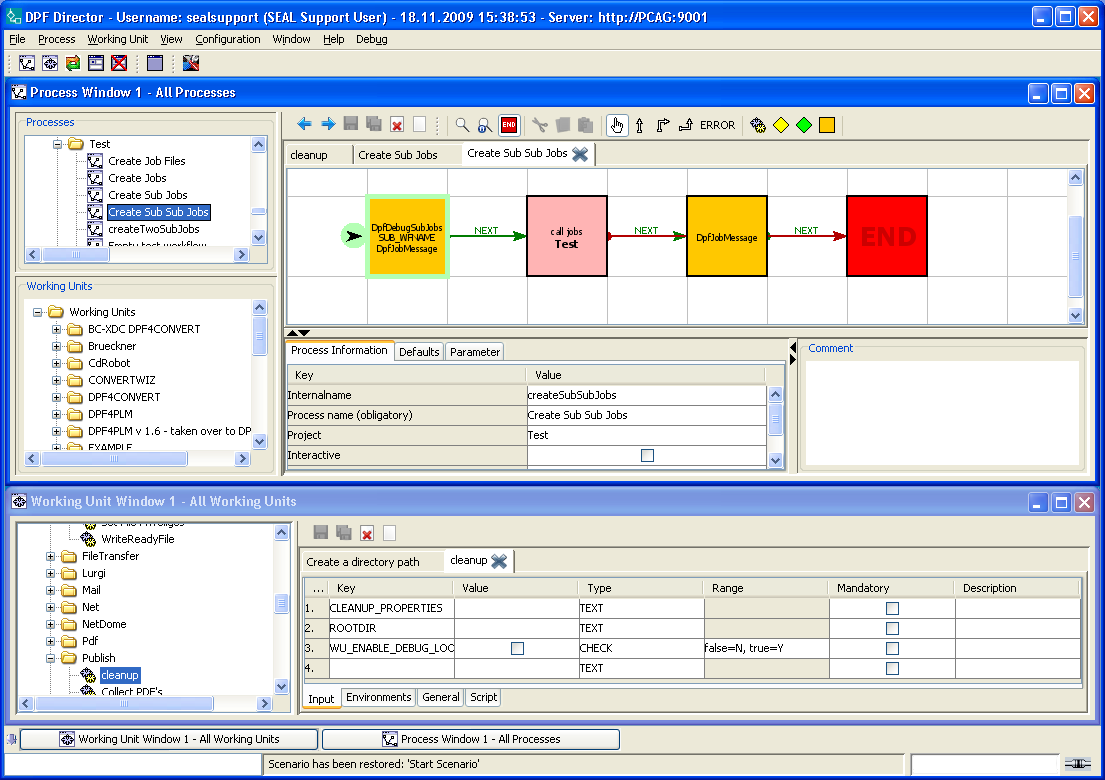
Installation¶
DPF Director is not part of the standard installation and has to be licensed separately.
DPF Director consists of several files in the server\director directory and its subdirectories.
By default, DPF Director is installed on the server where the DPF system has been installed. All settings required for DPF Director are set when initializing the DPF system and when starting the DPF Director server for the first time.
The default port for the DPF Director server is 9001. If you want to change the port for the DPF Director server, use the sysinit command.
System Status
DPF Director is one of the system types excluded by default in System Status from status evaluation, starting and stopping. For how to include system types in System Status, refer to SYSTEMSTATUS_TEC, Chapter 6.3 Data Maintenance, Exclude a System Type on a System.
Start the DPF Director Server¶
-
To start the DPF Director server enter the following command in the DPF environment:
sysstart Director -
As result, the Corba, Tomcat and Apache server processes are started.
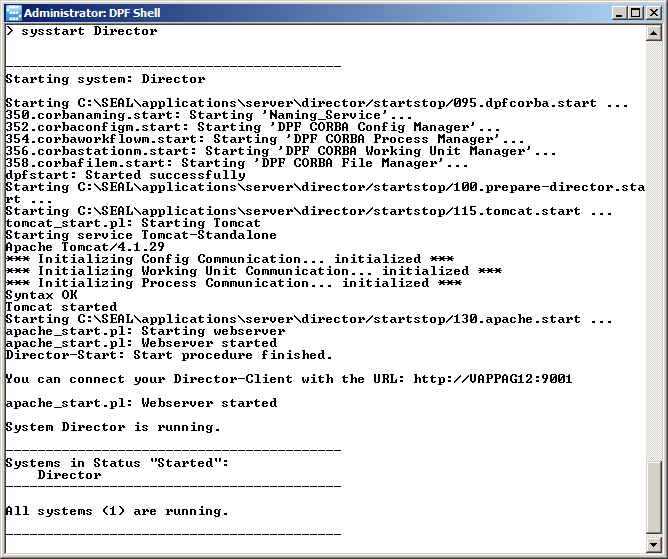
Stop the DPF Director Server¶
-
To stop the DPF Director server enter the following command in the DPF environment:
sysstop Director -
As result, the Corba, Tomcat and Apache server processes are stopped.
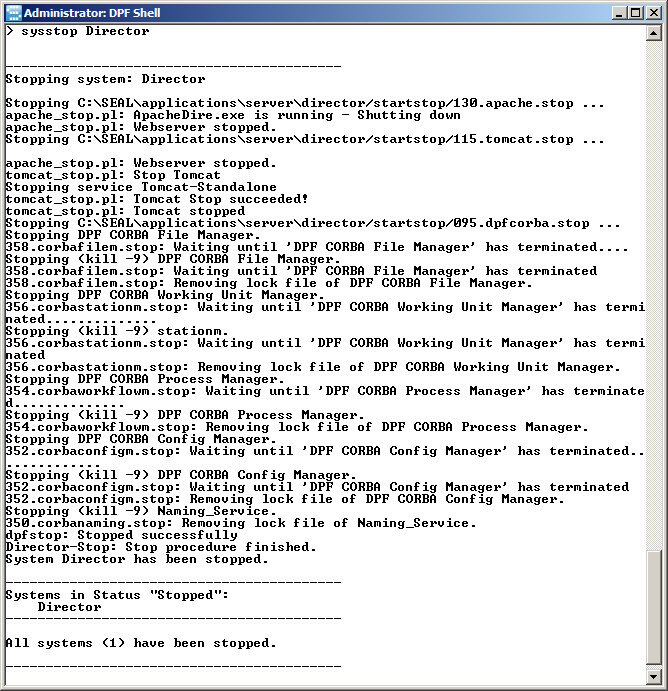
Display the Status of the DPF Director Server¶
-
To display the status of the DPF Director Server enter the following command in the DPF environment:
sysstatus Director -
The status information of the Corba, Tomcat and Apache server processes are displayed.
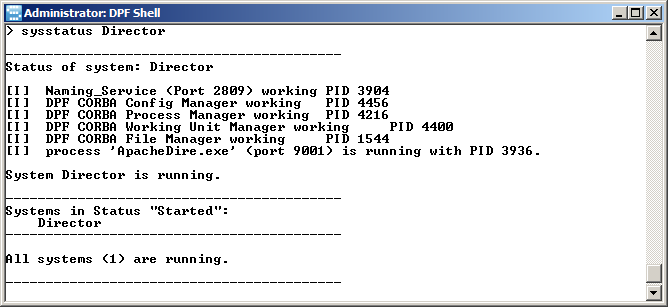
Evaluate the Version of DPF Director¶
-
To display the version of the DPF Director Server open a DPF Shell. The version of DPF Director is displayed.
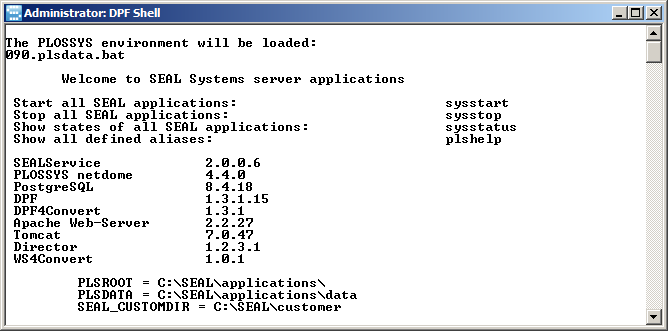
Call the DPF Director's User Interface¶
-
If not done yet, start the DPF Director server. Enter the following command in the DPF environment:
sysstart Director -
Start User Interface:
- on Windows: Click the desktop link,
DPF Director, or selectDPF Directorin the start menu. -
on Linux: Enter the following command in the DPF environment:
ddcons
- on Windows: Click the desktop link,
Hint - logon dialog
If the logon dialog is opened, DPF Director has not been licensed on your system. Please contact your Technical Project Manager at SEAL Systems.
Logging¶
The DPF Director server writes its messages into data\log\director0.log. When reaching the size of 2 MB, the log file will be saved and a new log file will be started.
The DPF Director's user interface writes its messages into server\director\tomcat\webapps\director\director_gui.log.